
Many OEM's do not need the level of control that directly calling gbrplt.dll offers because using it requires a lot of expertise. If your application uses TIFF or BMP output you can use the GBR2TIFF.EXE application (or library) that we provide. The coding required to move the pixel data from memory to a standard format on disk is done by GBR2TIFF.
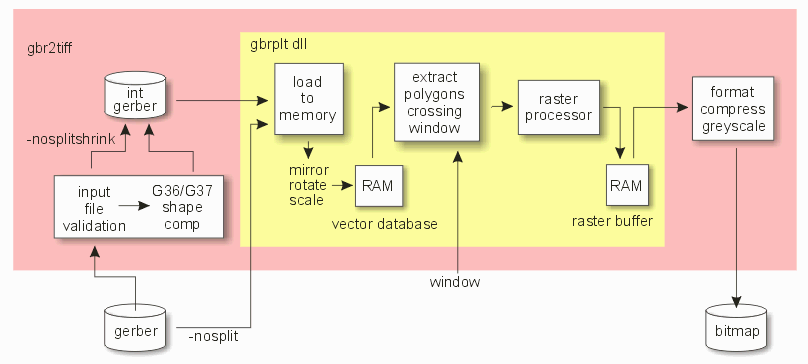
Artwork provides gbr2tiff.exe both as a binary executable (for those who want to immediately start producing bitmaps) and as source code (Microsoft Visual Studio) for programmers who would like to see a working example of how to use gbrplt.dll.
If as a programmer you would like the functionality of gbr2tiff.exe but in library form, we also provide gbr2tiff.dll along with a sample calling program.
gbr2tiff64.exe
gbrfile(s)
[-xf xformfile]
[ -tiff:outputfile | -bmp:outputfile | -ps2:outputfile | -bitmap:outputfile ]
[other_options]
where
gbr2tiff64 the gbr2tiff program
gbrfile the Gerber file to be ripped
-xf:xformfile optional; name of an ascii file contain
transform parameters for mirroring, rotation
and scaling.
The following output types are available (outtype:filename) Select one:
-tiff:outputfile output file in 1 bit tiff; uncompressed
-pack:outputfile output file is 1 bit tiff; packbits compression.
-bmp:outputfile output in Windows BMP (monochrome)
-bitmap:outputfile output is raw bitmap (uncompressed)
-bigtiff Turn on Big TIFF header which allows output files over 4 GB.
Must be used along with -tiff or -pack command line options.
[other options] if these are used as command line arguments then they
supersede the same directive in the xform file.
-ram:R use R as the raster buffer size (Mb) default=32M
-units: {inch | mm} specifies xformfile units
with the exception of Resolution (DPI)
which is always in inches
(aliases -inch, -mm)
-dpi:DPI dots per inch (fractions OK)
or
-dpm:DPM dots per millimeter (fractions OK)
or
-pixelsize:P diameter of pixel (units will be inch or
mm based on -units value)
-dpx:[DPX] indicates the integral reduction of DPI in X
-dpy:[DPY] indicates the integral reduction of DPI in Y
-inverse output image polarity is reversed (bits are flipped)
-reverse remaps the BMP color table to reverse darkest/lightest
-super:[ 2 | 4 | 8 | 16 ] super sample output
-super:18 monochrome TIFF or BMP but using 8 bits per pixel.
-super:28 super sample output 2x2 and each byte corresponds to one
pixel (-tiff). -super:2, each byte contains 4 pixels.
-super:48 super sample output 4x4 and each byte corresponds to one
pixel (-tiff). -super:4, each byte contains 2 pixels.
-rle BMP for GREYSCALE output with RLE8 compression
-bmp4gb output is Windows BMP to avoid 4GB limit (avoids the check
for file and image sizes and writes "0" into the BMP header
fields that hold the image and file size.
-color[:2 | 16 | 256] set BMP output to 2, 16, or
256 greyscale modes (BMP only)
-greylevel:L,H,D specify min grey value to be L, max value to be H,
and that of drill files to be D (only valid for -super:16)
-add {GerberDrillFile} add GerberDrillFile to base image (to be used in
conjunction with -super:16 and -greylevels)
-asizeup:X size aperture info up by X units
-rotate:A rotate image A degrees (alias -rA). Allowed values are 90 and 180.
(when using -imagesize -rotate:auto is valid)
-scale:X[,Y][@P,Q] scale data by X and Y in the x
and y directions respectively
(optionally about the point P,Q)
(default: X = Y) (alias -sX)
-shift:X,Y translate data by X and Y
(incompatible with -wplot)
-xmirror:X reflect data about the line x = X
(-wplot implies simple X mirror, i.e. -mirror:x)
-ymirror:Y reflect data about the line y = Y
(-wplot implies simple Y mirror, i.e. -mirror:y)
-drawadj:A same as above except the amount of adjustment
is user specified. (Units based on value in
transform file, or delineated on command line)
-step:Nx,Ny,Dx,Dy arrays data in an Nx by Ny rectangular
array with spacing of Dx and Dy
-wplot x0,y0 x1,y1 rasterize data in the window from x0,y0(LL)
to x1,y1(UR)
or
-wplot @filename where filename is an ascii text file that
contains a number lines and each line has
the window's corner coordinates:
LLx,LLy URx,URy Requires multi-window
license.
-pause don't run right away, wait for user intervention.
requires -status
-status run visibly.
-logcalls record the calls to setupFunc to plot.log
for debugging purposes.
-nopad do not pad tiff output to the nearest byte.
-noplot do not create any output, rip data only;
for debugging purposes.
-scanonly do not create any output, scan
input GERBER file only
-aw auto window data (overrides -wplot parameters).
-aw:L,R,T,B auto window data with margins where L, R, T and B
are the margins on the left, right, bottom, and
top (don't use with -margin).
-margin:X provide a border of X units (used in conjunction
with -wplot or -aw).
-margin:L,R,B,T provide a border where each side (L=left, R=Right,
B=bottom and T=top) is independently set by
the user.
-threshold:N,N,N Associated with super sampling (-super:2, -super:4,
-super:8, -super:16).
The output is always 2 bits per sample.
Engine Arguments arguments that follow -engargs do not affect
GBR2TIFF but are passed to the gbrplt.dll
argument list.
-engargs Arguments passed directly to the gbrplt64.dll
-novalidate turns off input file validation.
-compensate compensate G36/G37 data by 1/2 pixel (implies validation, same as -contours)
if -compensate is used, it forces validation also.
-thrnum:N Use multiple threads for faster rasterization.
Requires additional key codes.
-msgcbs suppress popups and make use of
message callbacks instead
-keep do not delete temporary files
-logmem report memory statistics to plot.log
-loglibs log library usage to plot.log
-drawadj[:V] "uncompensate" trace data by Value when compensating contour data
-slant_adjust Turn ON corrections for round ended linear draws when the slope of a trace was between -20 and 20 degrees.
Split274x Arguments arguments that come between -bgn_split_args and -end_split_args do not affect
GBR2TIFF but are passed to the split274x64.dll (these must be placed after -engargs on the command line)
-bgn_split_args Start of arguments to be passed to split274x64.dll
-chord_error:value Specifies arc chord error for arc data representation.
-arcres:value Specifies arc resolution for arc data representation.
-sr_span_tol:value[unit] Specifies resolution to use when handling SR. This option tells the software to perform a test for the
displacement of the extremal drawables in an SR block from their "ideal" position. This option is off by default. Takes unit specifier (For example -sr_span_tol:1.01um)
-fmt:value Specifies different format from input Gerber file to increase/decrease resolution of data during the conversion process (For example -fmt:26)
-end_split_args End of arguments to be passed to split274x64.dll
Using gbr2tiff.exe to convert our sample Gerber file to compressed TIFF format at 1000DPI. The aw command line option is used to tell the software to calculate the extents automatically.
C:\WCAD\GBRIP\gbr2tiff.exe icsxseed.gbr -274x -inch -aw -pack:output.tif -dpi:1000
Using gbr2tiff.exe to convert a window (lower left at 0,0 and 5,6 as top right) from a Gerber file to compressed TIFF format at 1000DPI.
C:\WCAD\GBRIP\gbr2tiff.exe icsxseed.gbr -274x -inch -wplot 0,0 5,6 -pack:output.tif -dpi:1000
Using gbr2tiff.exe to convert multiple Gerber files in one command.
In this case, we will create a text file with the list of Gerber files we want to rasterize. One file name per line.
test_0.gbr test_1.gbr test_2.gbr test_3.gbr test_4.gbr test_5.gbrThen we create a batch file that will execute the gbr2tiff, reading the gerber file names from the text file.
C:\WCAD\GBRIP\gbr2tiff.exe @layers.txt -274x -mm -bmp:0.bmp -dpi:45000 -inverse
In this example, the program will create 6 different BMP output files, at 45000DPI and it will also reverse each of the BMP files.
Using gbr2tiff.exe to extract and rasterize 1000 small windows from the gerber file called layer1.gbr. We have prepared a text file, 1000w.txt, with 1000 lines - each line contains the corners of a small window.
3.243350,14.717415,3.262250,14.731615 2.124791,16.974720,2.143691,16.988920 9.349831,15.389520,9.368731,15.403720 . .
Then we create a batch file that will execute the gbr2tiff, reading the windows from the text file which is located in a subdirectory called input_list.
C:\WCAD\GBRIP\gbr2tiff.exe
layer1.gbr
-274x
-inch
"-bmp:%CD%\output\win.bmp"
-dpi:54000
-wplot "@%CD%\input_list\1000w.txt"
When the program is complete there will be 1000 .bmp files in the subdirectory named output.