File Overlay GUI
To access the File Overlay Plug-in use the Tools pulldown from Qckvu3's menu and select: SFF Merge

The Overlay dialog should appear:
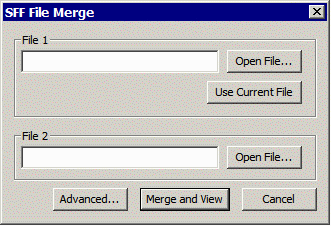
Load File 1 file by clicking on Open File...
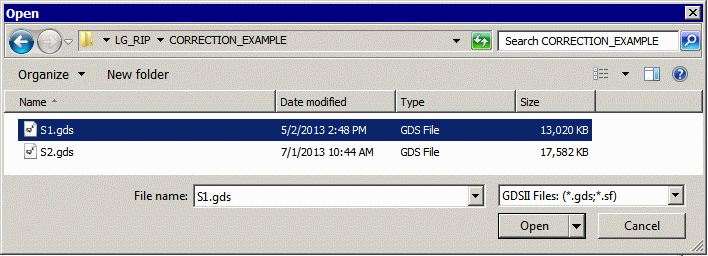
If you have already opened a file to view, you can just click on Use Current File instead of loading the first file.
Now load File 2 file by clicking on Open File...
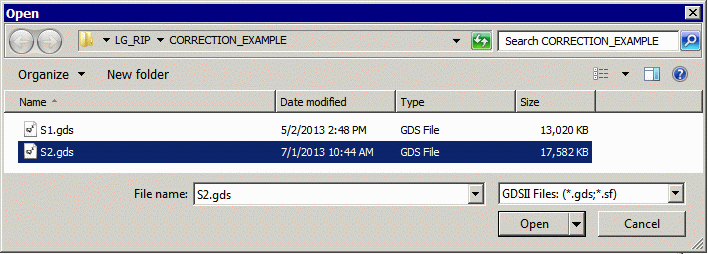
All that is needed now is to click on Merge and View.
Advanced Settings
The advanced settings dialog opens when Advanced... is clicked from the File Merge Dialog.
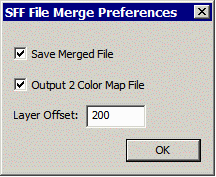
Save Merged File - if you check this option then the merged file is saved to a name of your choice and is not erased when you close the session. If not checked, then the merged file is deleted upon closing Qckvu3.
Output 2 Color Map - if checked, the file overlay will create a special map file and assign all the layers originating from file 1 as red and all the layers originating from file 2 as blue. If not, layer colors will be assigned based on the default Qckvu3 map file.
Layer Offset - the value for offsetting layers. This value should be larger than the highest layer number in file 1. Otherwise there may be some layer number duplication.
