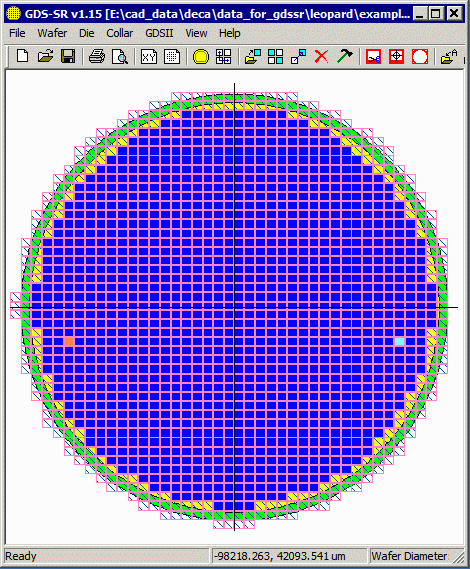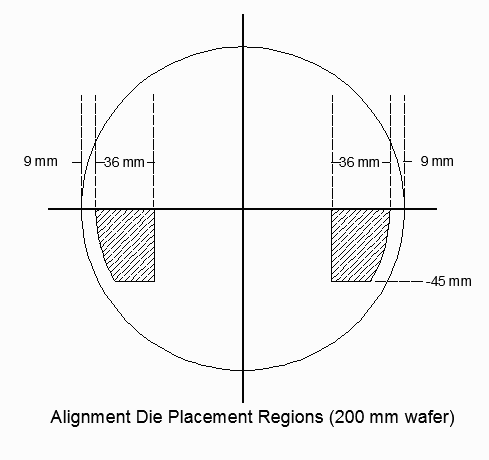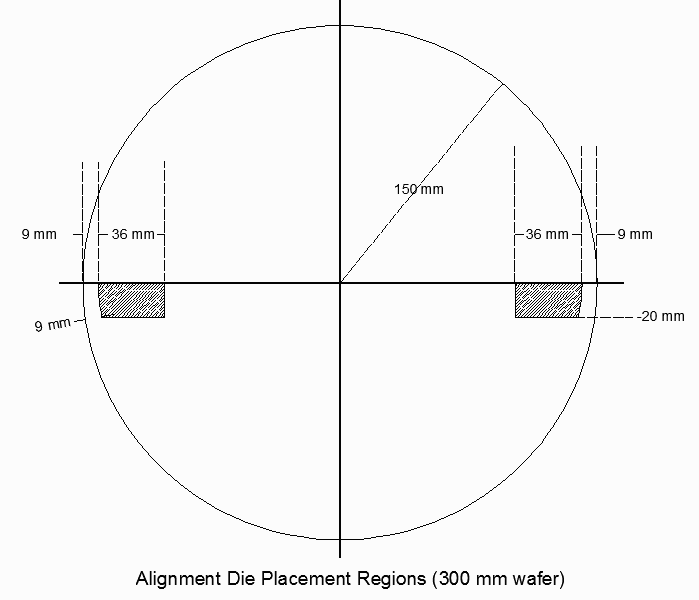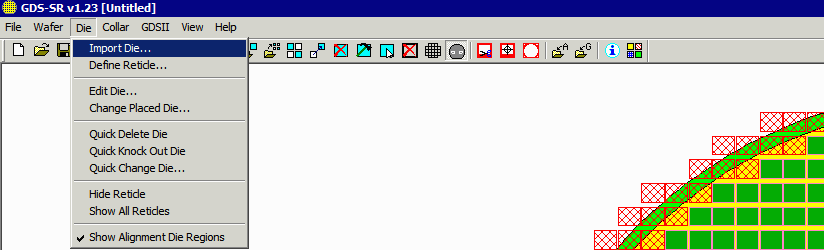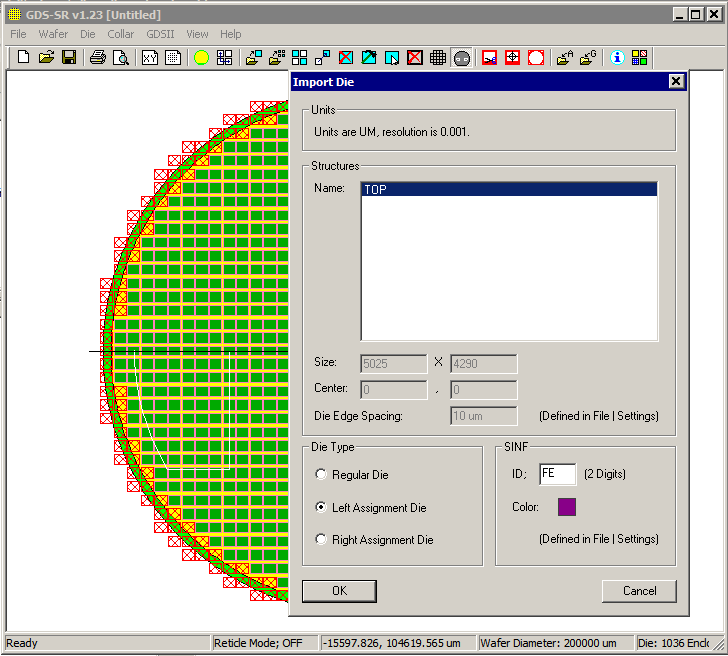How to Define Alignment Die in the GUI
The left and right alignment die are assigned in the Die Import Dialog.
Import your product die first; either a single die or use the reticle option. Once that is complete (because unless you already have your product die arrayed, you can't replace a product die with an alignment die) then import one of the alignment die from the Die | Import Die ... dialog.
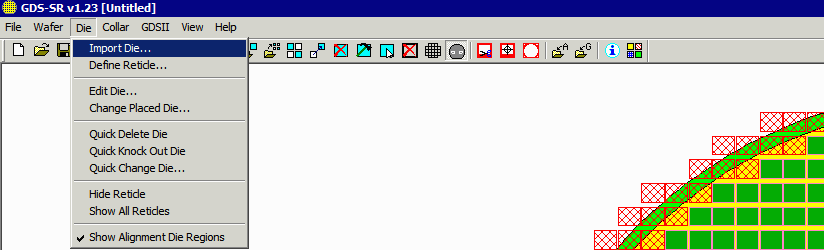
After selecting the die, you will see the Import Die Dialog. Mark the die as either a Left Alignment Die or a Right Alignment die and modify the SINF ID so it will be recognized not as a product or good die but as a special die using a code such as FE or FF.
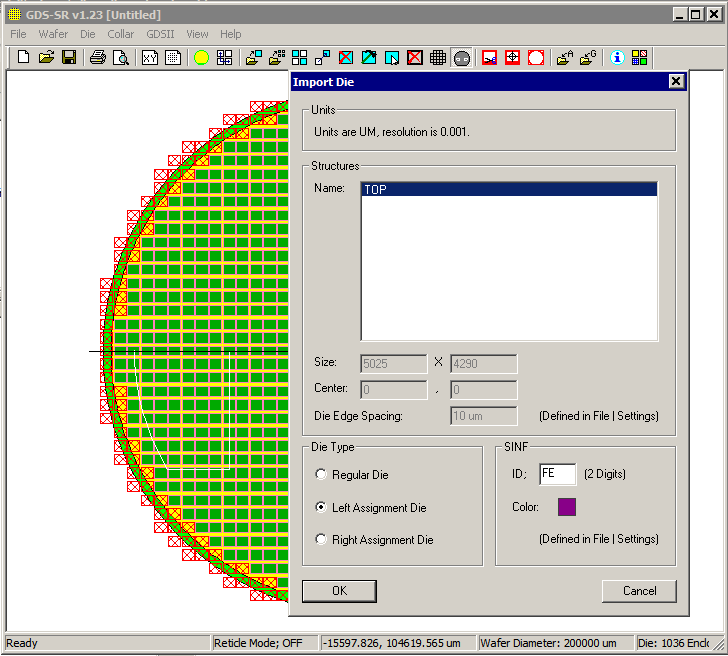
Then click on OK.
Repeat this process for the alignment die on the opposite side.
Scripting
Autoplacement of left and right alignment die can also be achieved when driving GDS-SR from a "script" file.
Assuming DIE-1 is your product device, then your "script" would have two additional entries (DIE-2 and DIE-3) for the alignment die:
[DIE-2]
INDEX=2
FILE=E:\cad_data\sample\left_align_die.gds
STRUCTURE=TOP
SINF=FE
RATIO=0
ALIGNMENT=LEFT
[DIE-3]
INDEX=3
FILE=E:\cad_data\sample\right_align_die.gds
STRUCTURE=TOP
SINF=FF
RATIO=0
ALIGNMENT=RIGHT
The important keyword is ALIGNMENT. When the program sees this followed by RIGHT or LEFT it will automatically replace the product die with a left or right alignment die. If ALIGNMENT is missing then no automatic placement is done (but you can still use CHANGE_DIE in your script to do the replacement)
|